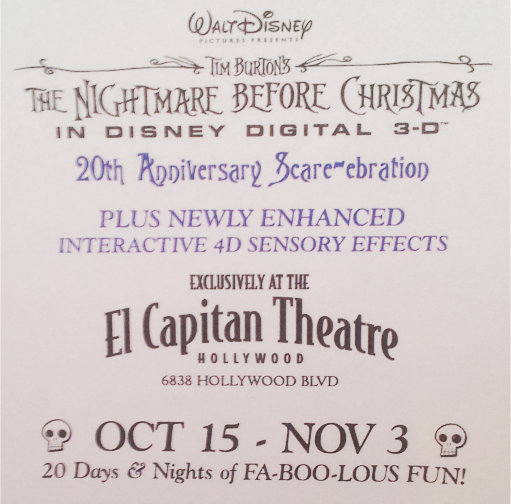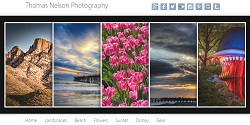Virtualize the Small Office
So you have a small office, say 4 computers and you keep hearing about what Virtualization can do for you. Lets go through the thought process and steps to make it happen.
You have 4 computers in your office that all share data on a central computer. Medical offices and Legal offices are often setup with this configuration. These computers are getting older, they work but you are worried that the hard drives may stop working soon. So do you continue to invest in desktop computers or do you jump to virtualization.
So we are going with a virtualized solution. So that means hours of training, expensive hardware, consultants well basically a lot of money? Not really, yes there is an expense involved but if you have a computer that is dying and you need to replace it anyway why not invest that money into the central computer. A simple computer that can run windows and vmware workstation will do for most small offices. The additional things that you need to add to this new computer are memory, additional hard drives, vmware license, some windows 7 pro licenses and a thin client.
To make all this happen you will need a computer with 8gb of ram, at least 3 hard drives, and a system that supports RAID 5. What are these things and how can I know if I am getting the right thing? If you have built your own computer before then you can head over to TigerDirect and find the parts that are needed to build it. You can also call Dell and pay a little more but still get the same thing. in the end you are going to spend about $1000 to $1400 on hardware.
Next step is get windows setup on the new virtual box, then install VMWare Workstation. Not an enterprise product, ok, but this is just a small office. Create a windows virtual machine and install the applications that run the office, the central database etc. Create a virtual machine for the workstation that you will be replacing. Read through the documentation for VMWare workstation for some step by step instructions.
Head to the workstation area and setup a thin client. What is this “thin” client? Well that does not refer to the box being more narrow, it means that the operating system that is installed on it is just enough to allow it to connect to other systems like the client virtual machine we just made on the server. Unlike a full computer a thin client has no moving parts, no hard drive and no cooling fans. These are the things that typically fail in a computer. HP, Dell and Wyse all make different thin clients, you just need one that will allow you to create a Remote Desktop Connection, which most of them do. Setup the thin client to remote desktop into the client machine and it will work as if you had an actual computer there.
As the other computers in the office begin to fail you simply replace them with a thin client and create a new virtual machine for them on the server. Now all the important files are saved on a system that has redundant hard drives, can be put in a back room where it can be better secured, you can setup your network so that you can access this system from anywhere to do work or check up on things.
Later I will go through several of these steps to show you how to set them up.
Computer Parts : http://www.tigerdirect.com
Thin Clients : http://www.hp.com http://www.dell.com http://www.wyse.com
VMWare : http://www.vmware.com